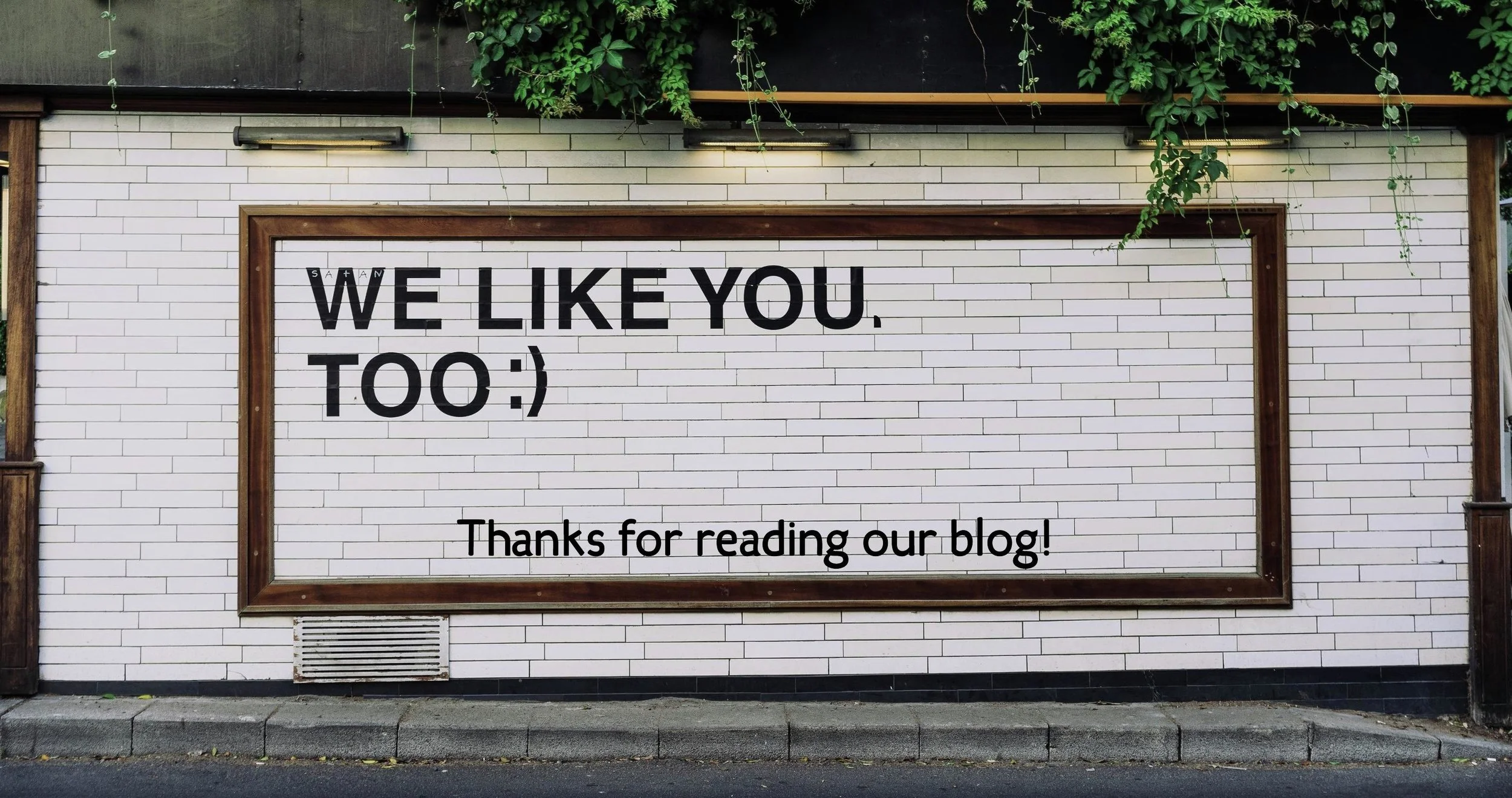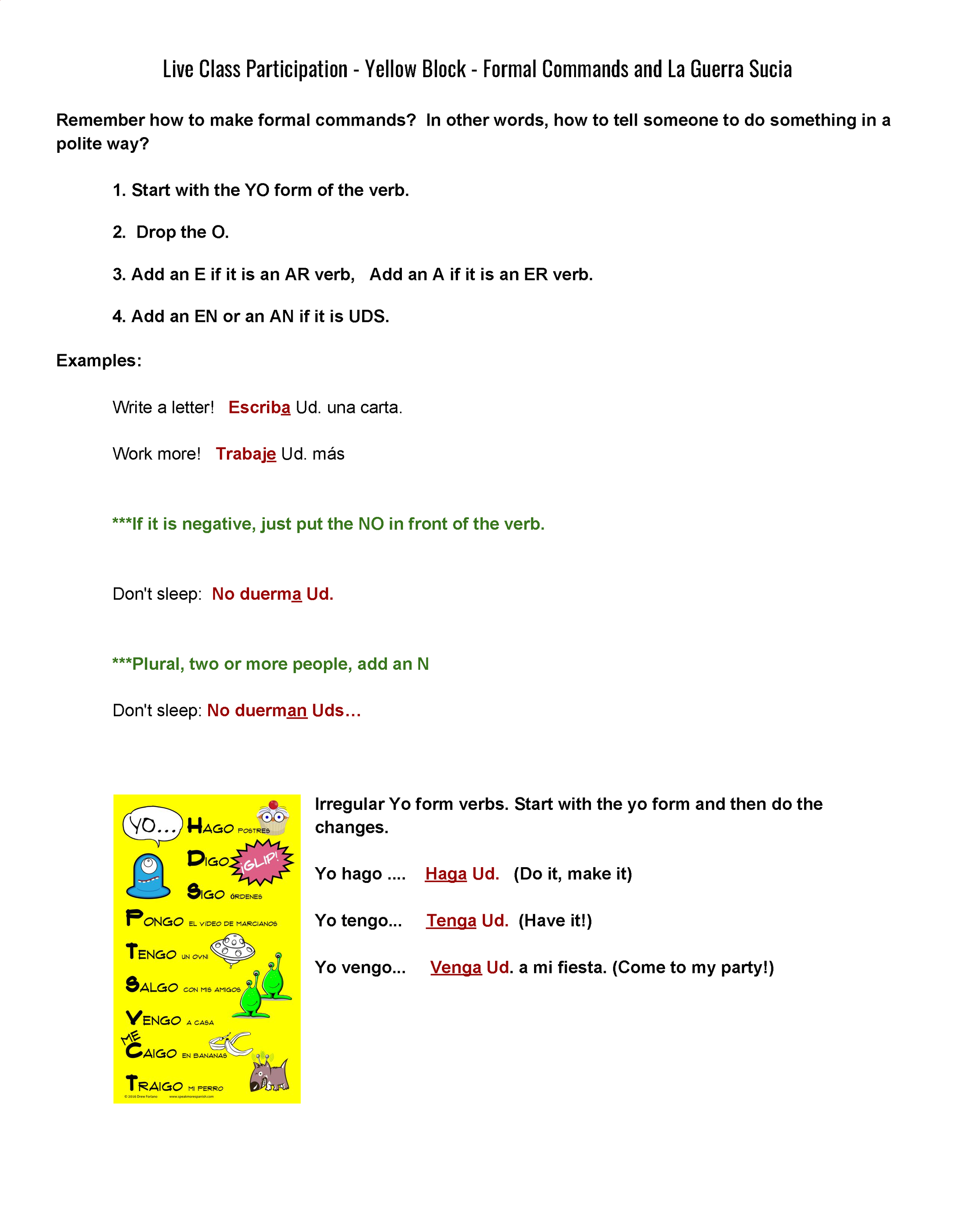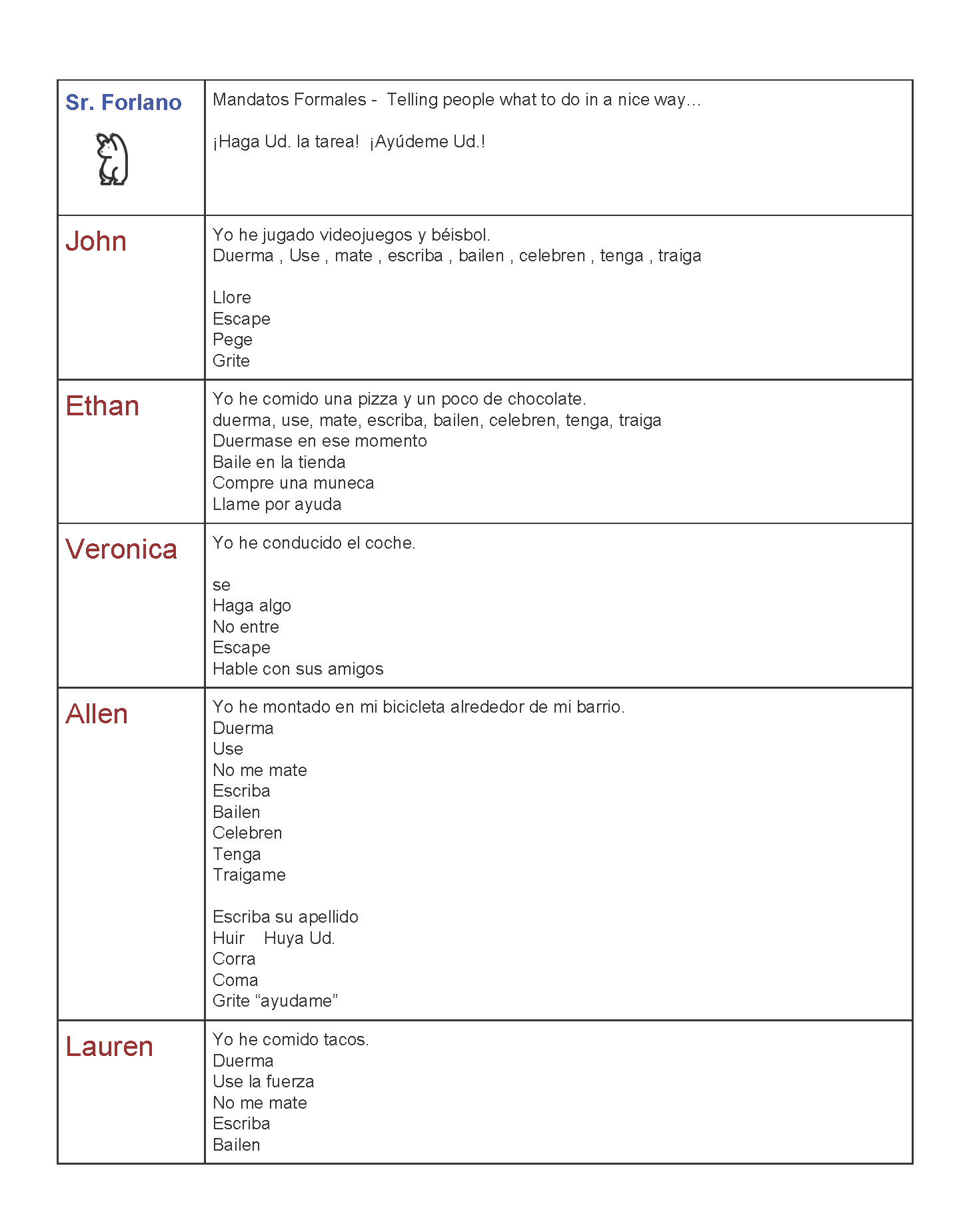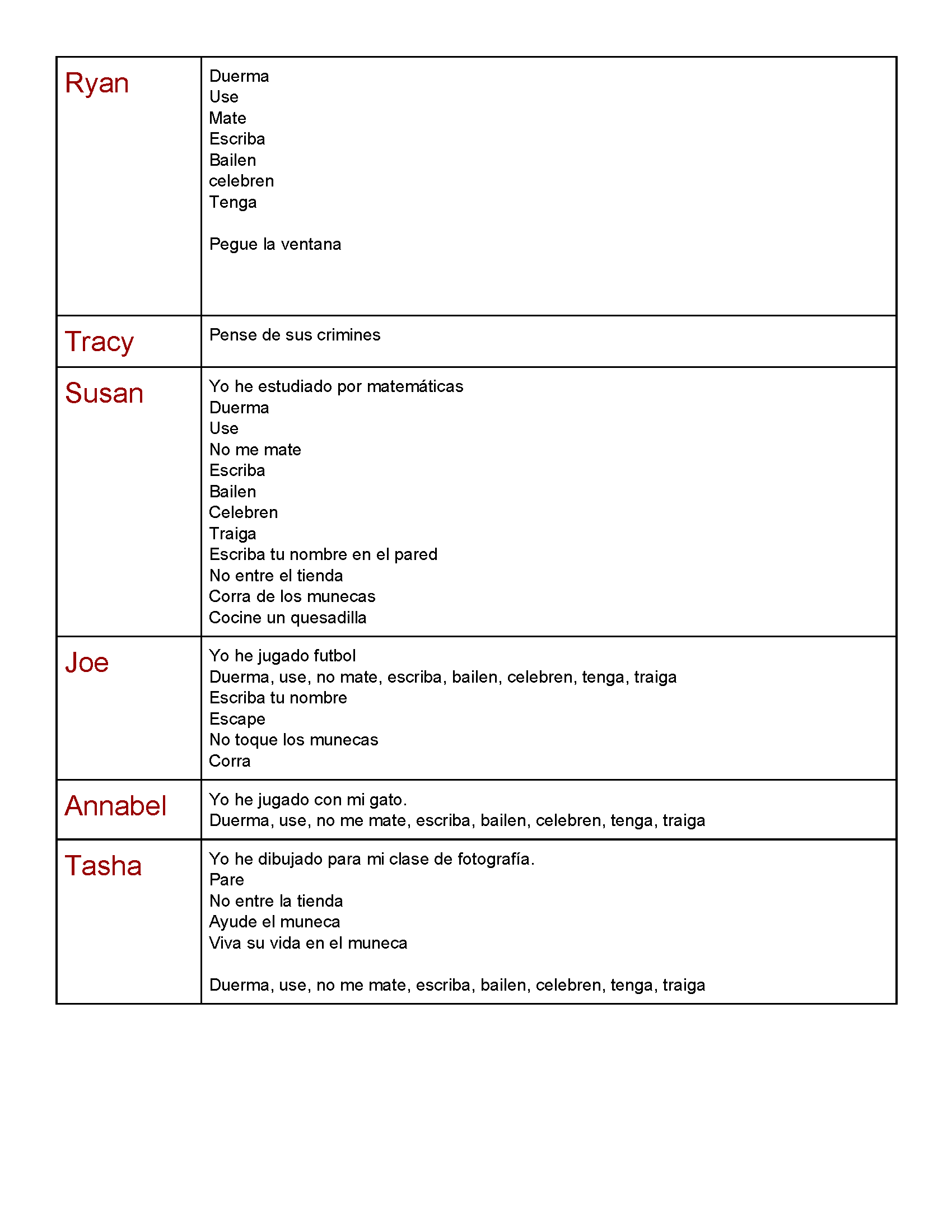These past few months have been one gigantic experiment in distance learning for everyone, but I believe that language teachers are really feeling the pain. Teaching Spanish online has been an enormous challenge when it comes to encouraging class participation.
I spent some time trying to figure out how I could get my Spanish students to participate more actively during our live Spanish classes online. It was just too easy for students to disappear behind the technological wall of their computers.
Finally, I came up with the idea of using a simple Google Document to track student participation during live sessions. It only takes a few minutes but makes your participation levels so much better during class.
First, if you don’t use Google documents, it’s quite simple to set-up. Google Drive is free and comes with a whole host of tools that make your life as a teacher so much easier. If you are not using Google Drive, you should probably start! Do a Google search and get going!
Let’s assume that you do know how to use Google documents for the sake of this blog post. This is how I set up my Live Class Participation Form for each live class.
Create a Google Document and give it a name. I like to call mine Live Class Participation Template. You will use this template later to modify it for multiple classes.
Add a table with two columns. In the first column, add your student names. You will only have to do this once for each class if you make a separate template for each class.
Make sure you leave the first row for you so you have a space for writing comments and examples on the document also. I like to add a little avatar or graphic in my box to draw attention to where I am writing.
Add a few questions, grammar points or targeted vocabulary above the table to serve as a talking point or easy reference for the students during class.
When you are ready to teach, make a copy of your template for your class and give it a title. In the example below, I was teaching the Formal Commands while we read the TPRS novel La Guerra Sucia. My title was Live Class Participation - Yellow Class, Formal Commands.
When you are ready to teach, post your class participation document on your classroom page or just send them a link. Make sure you set the share permission to “Anyone with the link can edit” or if you are using Classroom “Students can Edit. File.”
Ask students to answer a simple question on the form as a warm-up. They type their answers in the bigger box next to their name. This way you can see if all the students can edit the form. You should be able to see their answers appear on the sheet as they type them.
Proceed to teach your lesson, taking pauses to have students write answers to your questions, observations about the text or discussion.
I found that when I did this during online classes, I could easily get every student involved. If I didn’t see any answers being typed into the document, I just asked the student if they needed help. This always spurred them on to type an answer in the box.